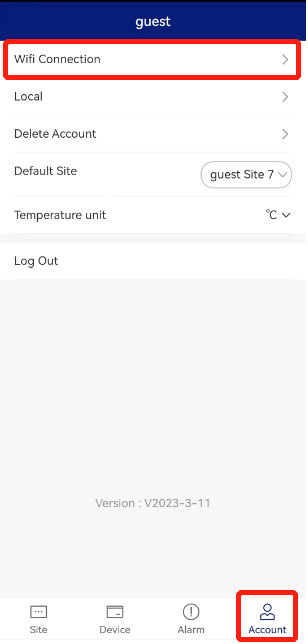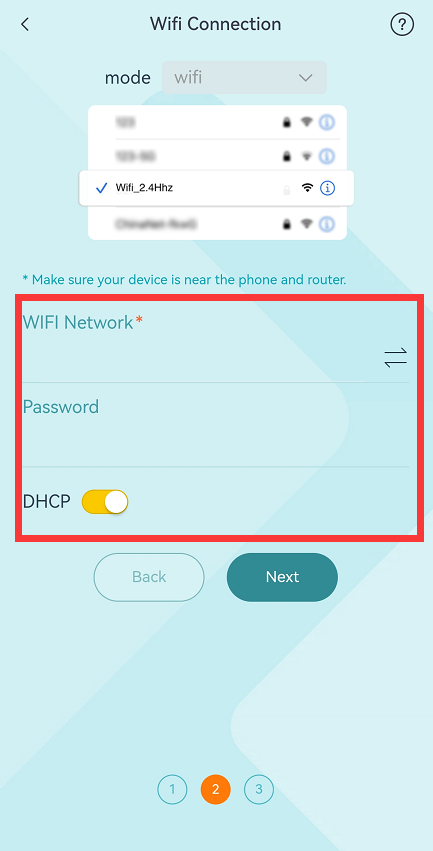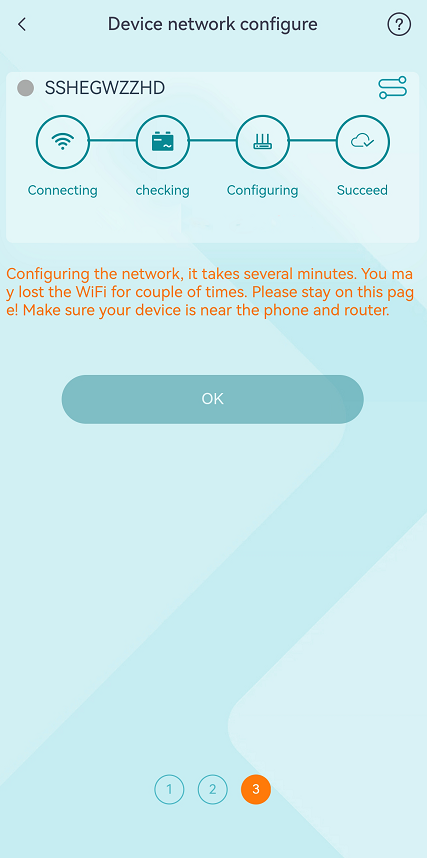Wi-Fi Manual Connection
Refer to the WiFi Dongle user manual or above instruction to try Wi-Fi Quick Connection first. If the connection fails after confirming that the input information is correct, try the manual connection mode refer to bellow.
Refer to the user manual to finish the installation of WiFi Dongle and QCELLS inverter. Then power inverter on and set the Wi-Fi connection.
Step 1: Use a laptop/smartphone to search for the inverter Wi-Fi signal from the WiFi Dongle. (SSID: Wifi_Sxxxxxxxxx)
Step 2: Connect to the inverter Wi-Fi signal.
Step 3: Open a browser (Internet Explorer, Firefox or Chrome) and type in http://192.168.10.10/.
Step 4: Type in username and password.
(Username: admin; Initial password depends on the Registration No. of your device.
For the SWxxxxxxxx, initial password is admin;
For othersxxxxxxxxx, initial password is same as the Registration No.)
Step 5: Enter the DHCP setting page.
5.1: Connect to the home router Wi-Fi by clicking 'Find AP' or by manually inputting the home router's SSID.
5.2: Input the home router's password as the 'Key'.
5.3: Click 'Save'.
Step 6: Connect the inverter Wi-Fi signal again and re-enter http://192.168.10.10/ to confirm your IP address has been obtained successfully.
Wi-Fi connection setting successes.
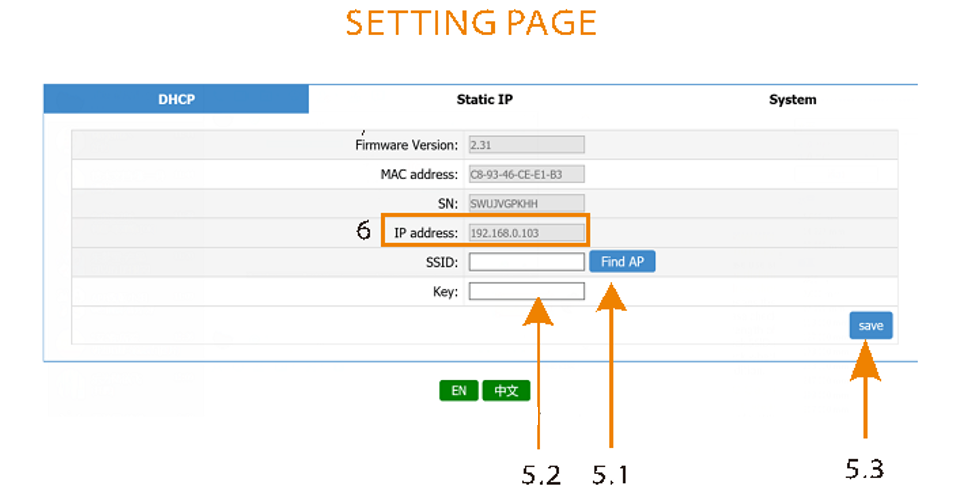
Local Password Setting
The local password of login the Local Mode of QHOME Monitoring APP is same as the login password of the 192.168.10.10 Wi-Fi setting site.
Follow bellow steps to change the local password.
Step 1: Use a laptop/smartphone to search for inverter Wi-Fi signal from the WiFi Dongle. (SSID: Wifi_Sxxxxxxxxx)
Step 2: Connect to the inverter Wi-Fi signal.
Step 3: Open a browser (Internet Explorer, Firefox or Chrome) and type in http://192.168.10.10/.
Step 4: Type in username and password.
(Username: admin; Initial password depends on the Registration No. of your device.
For the SWxxxxxxxx, initial password is admin;
For othersxxxxxxxxx, initial password is same as the Registration No.)
Step 5: Enter the System setting page.
Step 6: Type in the old password and new password.
Step 7: Click save to finish the setting.
*NOTE: The new password must be within 10 digits.
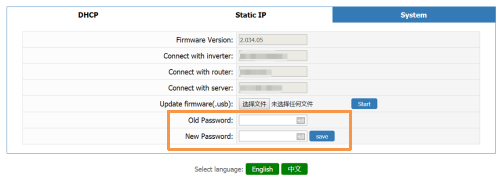
Standby Password
Check the standby password on the right of QHOME Inverter page if you forget what you have set. Use the standby password to login the 192.168.10.10 Wi-Fi setting site and change a new password.
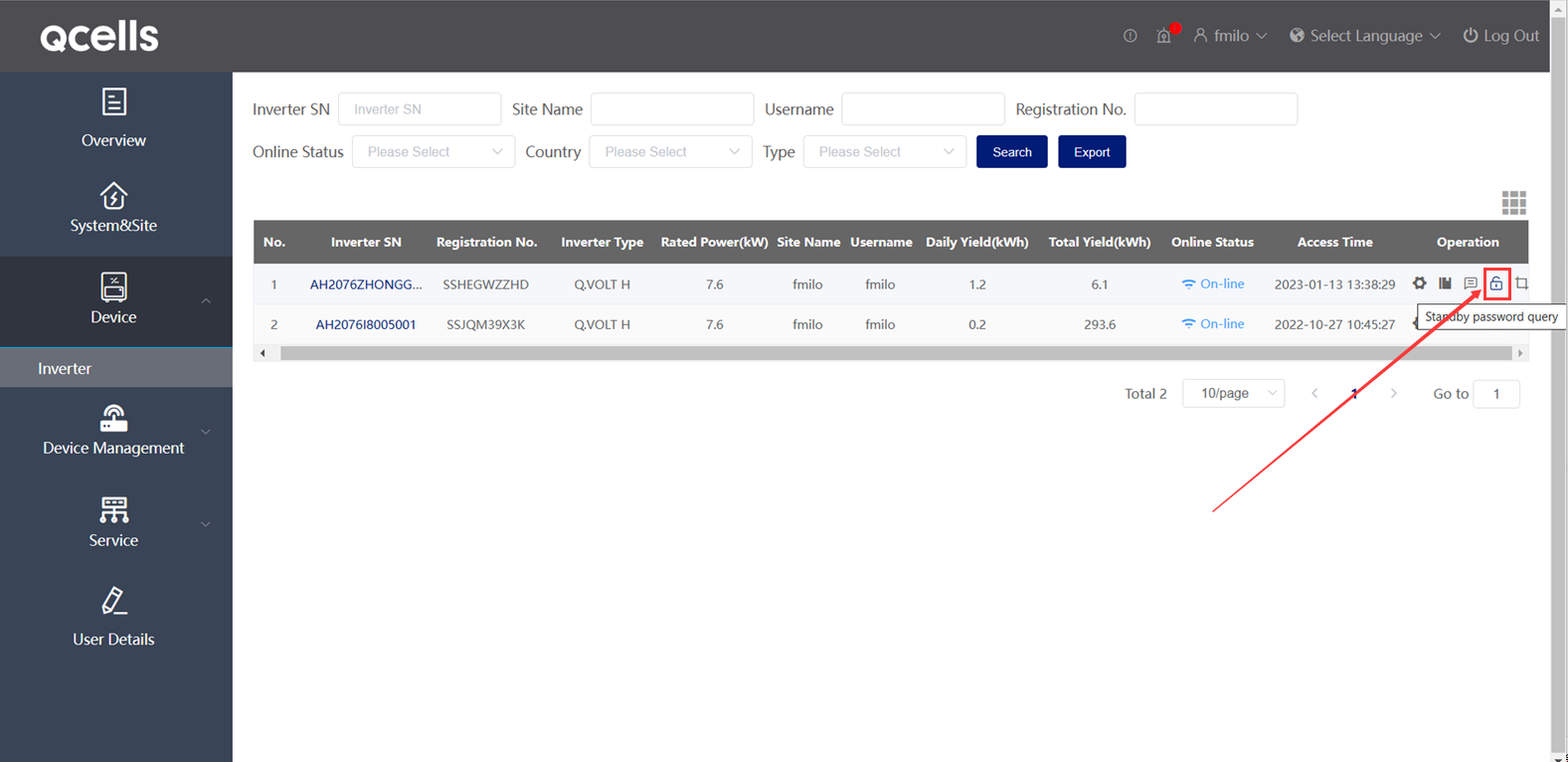
WiFi Dongle Troubleshooting
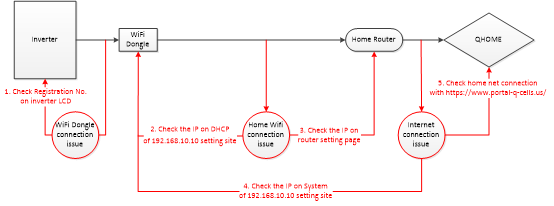
Send the following screenshot information to after sales staff if there is still any other Wi-Fi connection issue.
1.Check Registration No. on inverter LCD, if it is same as WiFi Dongle?
2.Check the IP on DHCP of 192.168.10.10 setting site, if it like 192.168.*.**?
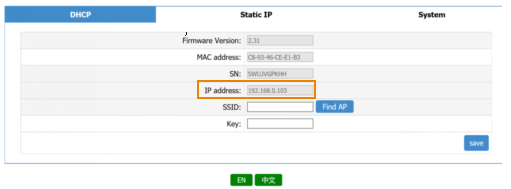
3.Check the IP on router setting page.
4.Check the IP on System of 192.168.10.10 setting site.
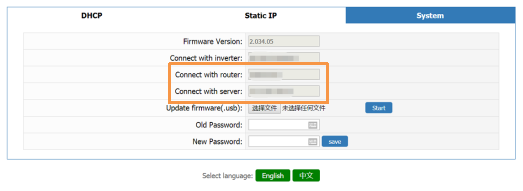
5.Check home net connection with https://www.portal-q-cells.us/.
Wi-Fi Quick Connection
Refer to the user manual to finish the installation of WiFi Dongle and QCELLS inverter. Then power inverter on and set the Wi-Fi connection.
Step 1: Use your smart phone to scan below QR code or search for the keyword “QHOME” in browser to download the Monitoring App.
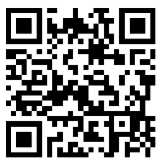 IOS
IOS
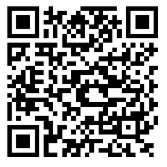 Google
Google
Step 2: Open the Monitoring App and click the Setting button at upper left corner to choose your language. Then create a new account. (No need if you already had an account)
Step 3: Login your account then click the Account button on the Home page and click “Wifi Connection”.
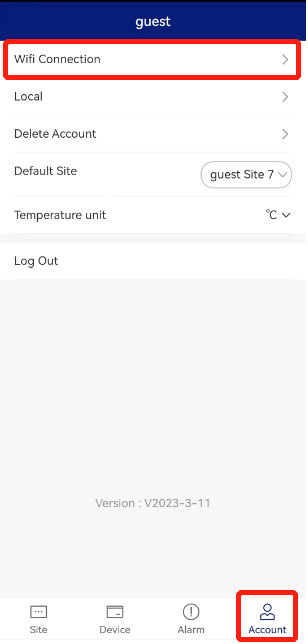
Step 4: Type in or scan the Registration No. of the WiFi Dongle.

Step 5: Select or type in your home Wi-Fi SSID and password, agree to Join the network of the WiFi Dongle.
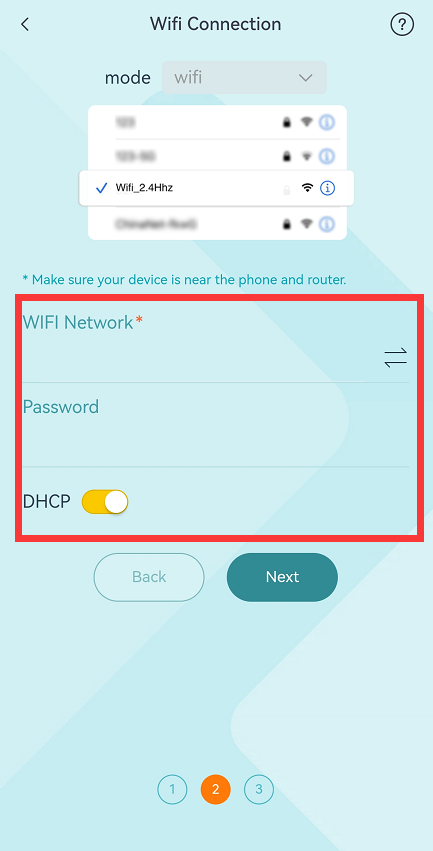
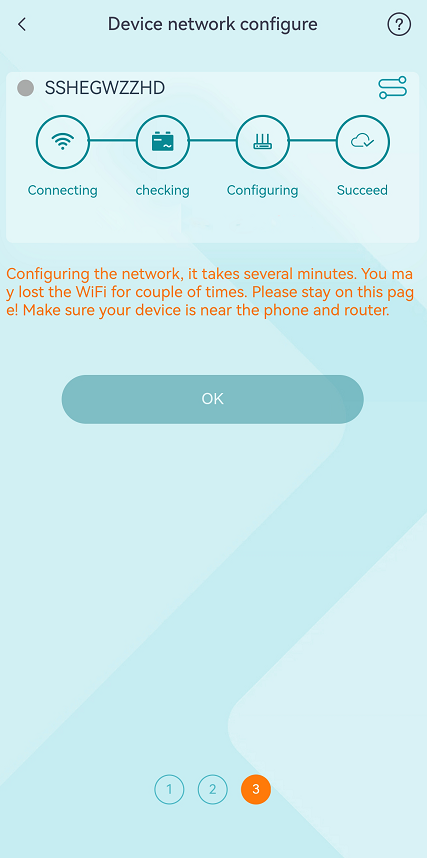
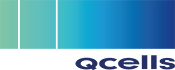
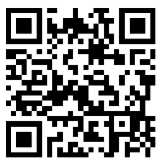 IOS
IOS
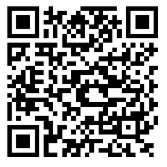 Google
Google